Biostar M7NCD Ultra User Manual
Browse online or download User Manual for Motherboards Biostar M7NCD Ultra. Biostar M7NCD Ultra User`s manual
- Page / 59
- Table of contents
- TROUBLESHOOTING
- BOOKMARKS




- Biostar M7NCD Ultra Manual 1
- CHAPTER 1: INTRODUCTION 4
- 1.2 PACKAGE CONTENTS 6
- MM77NNCCDD UUllttrraa 10
- 2.1 HOW TO SETUP JUMPER 11
- 2.2 CPU INS TA LLA T ION 11
- CPU Fan Header: JCFAN1 12
- System Fan Heade r: JSFAN1 12
- Installing DDR Module 13
- Floppy Disk Connector: FDD1 14
- Version 8.x) 16
- Case Open Connector: JCL1 17
- Clear C MOS Header: JCMOS 18
- ※ Clear the CMOS Setting: 18
- Back Panel Connectors 19
- 2.4 AWARD BIOS BEEP CODE 20
- 2.5 TROUBLESHOOTING 20
- WARPSPEEDER™ 21
- 3.3 INS TA LLA TION 22
- 1. Tray Icon: 23
- 2. Main Panel 24
- 3. Voltage Panel 25
- 4. Overclock Panel 26
- 5. Hardware Monitor Panel 28
- 6. About Panel 29
- M7NCD Ultra BIOS Setup 31
Summary of Contents
Biostar M7NCD Ultra Manualhttp://www.manuallib.com/file/2538860From ManualLib.comManualLib.com collects and classifies the global product instruncti
MM77NNCCDD UUllttrraa 7 1.6 COMPONENT INDEX (VER SI ON 8.1) A. 5V/5VSB Selection for Keyboard and mouse (JKBV1)* M. Power Source Selection for U
MM77NNCCDD UUllttrraa 8 CHAPTER 2: HARDWARE INSTALLATION 2.1 HOW TO SETUP JUMPER The illustration shows how jumpers are setup. When the Jumper cap
MM77NNCCDD UUllttrraa 9 North Bridge Fan Header: JNFAN1 (Optional for Version 8.x) Pin No. Assignment 1 Ground 1 JNFAN1 2 +12V CPU Fan Header: JCFA
MM77NNCCDD UUllttrraa 10 2.3 DDR DIMM MODULES: DIMMB1-2, DIMMA1 Note: 1. For Dual-channel DDR (128-bit) high performance, at least 2 or more DIMM m
MM77NNCCDD UUllttrraa 11 2.4 JUMPERS, HEADERS, CONNECTORS & SLOTS Floppy Disk Connector: FDD1 The motherboard provides a standard floppy disk co
MM77NNCCDD UUllttrraa 12 Power Connectors: JATXPWER1 JATXPWR1: T his connector allows user to connect 20-pin power connector on the ATX power supp
MM77NNCCDD UUllttrraa 13 Power Source Selection for Keyboard/ Mouse: JKBV1 (Optional for Version 8.x) JKBV1 Assignment Description 13 Pin 1-2 close
MM77NNCCDD UUllttrraa 14 Power Source Selection for USB: JUSBV1/ JUSBV2/ JUSBV4 (Optional for Ve rsion 8.x) JUSBV1/JUSBV2/ JUSBV4 Assignment Descrip
MM77NNCCDD UUllttrraa 15 Front Panel Audio Header: JF_AUDIO1 This header allows user to connect the front audio out put cable with the PC front pane
MM77NNCCDD UUllttrraa 16 Digital Audio Connector: J_SPDIF1 This connector allows user to connect the PCI bracket SPDIF output/input header Pin Assig
MM77NNCCDD UUllttrraa i FCC Information and Copyright This equipment has been tested and found to comply with the limits of a Class B digital devi
MM77NNCCDD UUllttrraa 17 2.4 AWARD BIOS BEEP CODE Beep Sound Meaning One long beep followed by two short beeps Video card not f ound or video card
MM77NNCCDD UUllttrraa 18 CHAPTER 3: WARPSPEEDER™ 3.1 INTRODUCTION [WarpSpeeder™], a new powerful control utility, features three user-friendly fu
MM77NNCCDD UUllttrraa 19 3.3 INS TA LLA TION 1. Execute the setup execution file, and then the following dialog will pop up. Please click “Next” bu
MM77NNCCDD UUllttrraa 20 3.4 [WARPSPEE DER ™] INCLUDES 1 TRAY ICON AND 5 PANELS: 1. Tray Icon: Whenever the Tray Icon utility is launched, it will
MM77NNCCDD UUllttrraa 21 2. Main Panel If you click the tray icon, [WarpSpeeder™] utility will be invoked. Please refer to the following figure; th
MM77NNCCDD UUllttrraa 22 3. Voltage Panel Click the Voltage button in Main Panel, the button will be highlighted and the Voltage Panel will slide o
MM77NNCCDD UUllttrraa 23 4. Overclock Panel Click the Overclock button in Main Panel, the button will be highlighted and the Overclock Panel will s
MM77NNCCDD UUllttrraa 24 [WarpSpeeder™] will set the best and stable performance and frequency automatically. [WarpSpeeder™] utility will execute a
MM77NNCCDD UUllttrraa 25 5. Hardware Monitor Panel Click the Hardware Monitor button in Main Panel, the button will be highlighted and the Hardwa
MM77NNCCDD UUllttrraa 26 6. About Panel Click the “about” button in Main Panel, the button will be highlighted and the About Panel will slide out t
TTaabbllee ooff CCoonntteennttss ii Chapter 1: Introduction ...1 1.1 M7NCD Ultra Features
MM77NNCCDD UUllttrraa 27 Note: Because the overclock, overvoltage, and hardware monitor features are controlled by several separate chipset, [WarpS
M7NCD Ultra BIOS Setup i BIOS Setup...1 1 Main Menu...
M7NCD Ultra BIOS Setup 1 BIOS Setup Introduction T his manual discussed Award™ Setup program built into the ROM BIOS. T he Setup program allows user
M7NCD Ultra BIOS Setup 2 PCI Bus S uppo rt This AWARD BIOS also supports Version 2.1 of the Intel PCI (Peripheral Component Interconnect) local bus s
M7NCD Ultra BIOS Setup 3 1 Main Menu Once you enter Award BIOS™ CMOS Setup Utility, the Main Menu will appear on the screen. The Main Menu allows y
M7NCD Ultra BIOS Setup 4 Input/ Output features. Power Management Setup This submenu allows you to configure the power management features. PnP/PCI
M7NCD Ultra BIOS Setup 5 Set User Password If the Supervisor Password is not set, then the User Password will function in the same way as the Supervi
M7NCD Ultra BIOS Setup 6 2 Standard CMOS Features The items in Standard CMOS Setup Menu are divided into 10 categories. Each category includes no,
M7NCD Ultra BIOS Setup 7 Main Menu Selections This table shows the selections that you can make on the Main Menu. Item Options Description Date mm
M7NCD Ultra BIOS Setup 8 Item Options Description Halt On All Errors No Errors All, but Keyboard All, but Diskette All, but Disk/ Key Select the si
MM77NNCCDD UUllttrraa 1 CHAPTER 1: INTRODUCTION 1.1 M7NCD ULTRA FEATURES A. Hardware CPU Provides Socket-462. Supports the AMD Athlon XP/Duron/
M7NCD Ultra BIOS Setup 9 3 Advanced BIOS Features Fig ure 3. Advance d BIOS Setup Boot Seq & Floppy Setup First/ Second/ Third/ Boot Other
M7NCD Ultra BIOS Setup 10 Cache Setup CPU Internal Cache Depending on the CPU/chipset in use, you may be able to increase memory access time with thi
M7NCD Ultra BIOS Setup 11 Type matic Rate (Chars /Sec) Sets the rate at which a keystroke is repeated when you hold the key down. The Choices: 6 (def
M7NCD Ultra BIOS Setup 12 4 Advanced Chipset Features This submenu allows you to configure the specific features of the chipset installed on your sys
M7NCD Ultra BIOS Setup 13 FSB Frequenc y This item allows you to select the FSB Frequency. The Choices: 100MHz (Default), 133MHz, 166MHz, 200MHz. CP
M7NCD Ultra BIOS Setup 14 CAS Latency This item allows you to set System Performance to “Optimal” to use the delay recommended by the DIMM’s manufact
M7NCD Ultra BIOS Setup 15 12.5%. System BIOS Cacheable Selecting Enabled allows you caching of the system BIOS ROM at F0000h~FFFFFh, resulting a bet
M7NCD Ultra BIOS Setup 16 5 Integrated Peripherals Figure 5. Integrated Peripherals IDE Func tion Setup The chipset contains a PCI IDE interface
M7NCD Ultra BIOS Setup 17 Ultra DMA/100 functionality can be implemented if it is supported by the IDE hard drives in your system. As well, your oper
M7NCD Ultra BIOS Setup 18 The Choices: Onboard/AGP, PCI Solt (default). OnChip USB T his item allows you to set the onchip USB. The Choices: V1
MM77NNCCDD UUllttrraa 2 On Board AC’97 Sound Codec Ch i p: AL C65 0/6 55. Compliant with AC’97 specification. AC97 2.2/2.3 interface. Support
M7NCD Ultra BIOS Setup 19 UR2 Duplex Mode Select the value required by the IR device connected to the IR port. Full-duplex mode permits simultaneous
M7NCD Ultra BIOS Setup 20 This Manual: http://www.manuallib.com/file/2538860
M7NCD Ultra BIOS Setup 21 6 Power Management Setup The Power Management Setup Menu allows you to configure your system to utilize energy conservat
M7NCD Ultra BIOS Setup 22 There are four options of Power Management, three of which have fixed mode settings Min. Power Saving Minimum power managem
M7NCD Ultra BIOS Setup 23 Soft-Off state when the system has “hung.” The Choices: Delay 4 Sec, Instant-Off (default). WOL (PME#) From Soft-Off This
M7NCD Ultra BIOS Setup 24 7 PnP/PCI Configurations This section describes configuring the PCI bus system. PCI, or Personal Computer Interconnect, is
M7NCD Ultra BIOS Setup 25 non-PnP ISA add-on cards. PCI / ISA PnP signifies that a resource is assigned to the PCI Bus or provides for ISA PnP add-on
M7NCD Ultra BIOS Setup 26 8 PC Health Status Figure 8. PC Health Status Current CPU Temperature Show you the current CPU temperature. Current
M7NCD Ultra BIOS Setup 27 Chassis Open Warning This item allows you to enable or disable Chassis Open Warning beep. The Choices: Disabled (Default),
M7NCD Ultra BIOS Setup 28 9 Frequency Control Fig ure 9. Frequenc y Control CPU Voltage Regulator T his item allows you to select CP U Voltage
MM77NNCCDD UUllttrraa 3 1.2 PACKAGE CONTENTS HDD Cable X1 FDD Cable X1 User’s Manual X1 USB Cable X1 (optional) Fully Setup Driver CD X1
MM77NNCCDD UUllttrraa 4 1.3 M7NCD ULTRA LAYOUT (VERSION 8.0) NOTE: 1. ● Represents the 1st pin. 2. Star mark (*) represents optional for Ve
MM77NNCCDD UUllttrraa 5 1.4 COMPONENT INDEX (VER SI ON 8.0) A. 5V/5VSB Selection for Keyboard and mouse (JKBV1)* N. Power Source Selection for US
MM77NNCCDD UUllttrraa 6 1.5 M7NCD ULTRA LAYOUT (VERSION 8.1) NOTE: 1. ● Represents the 1st pin. 2. Star mark (*) represents optional for Ve
More documents for Motherboards Biostar M7NCD Ultra
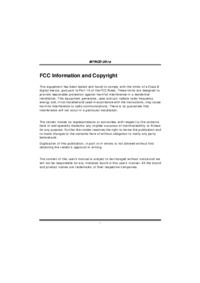
 (10 pages)
(10 pages) (40 pages)
(40 pages) (37 pages)
(37 pages) (91 pages)
(91 pages) (76 pages)
(76 pages)







Comments to this Manuals